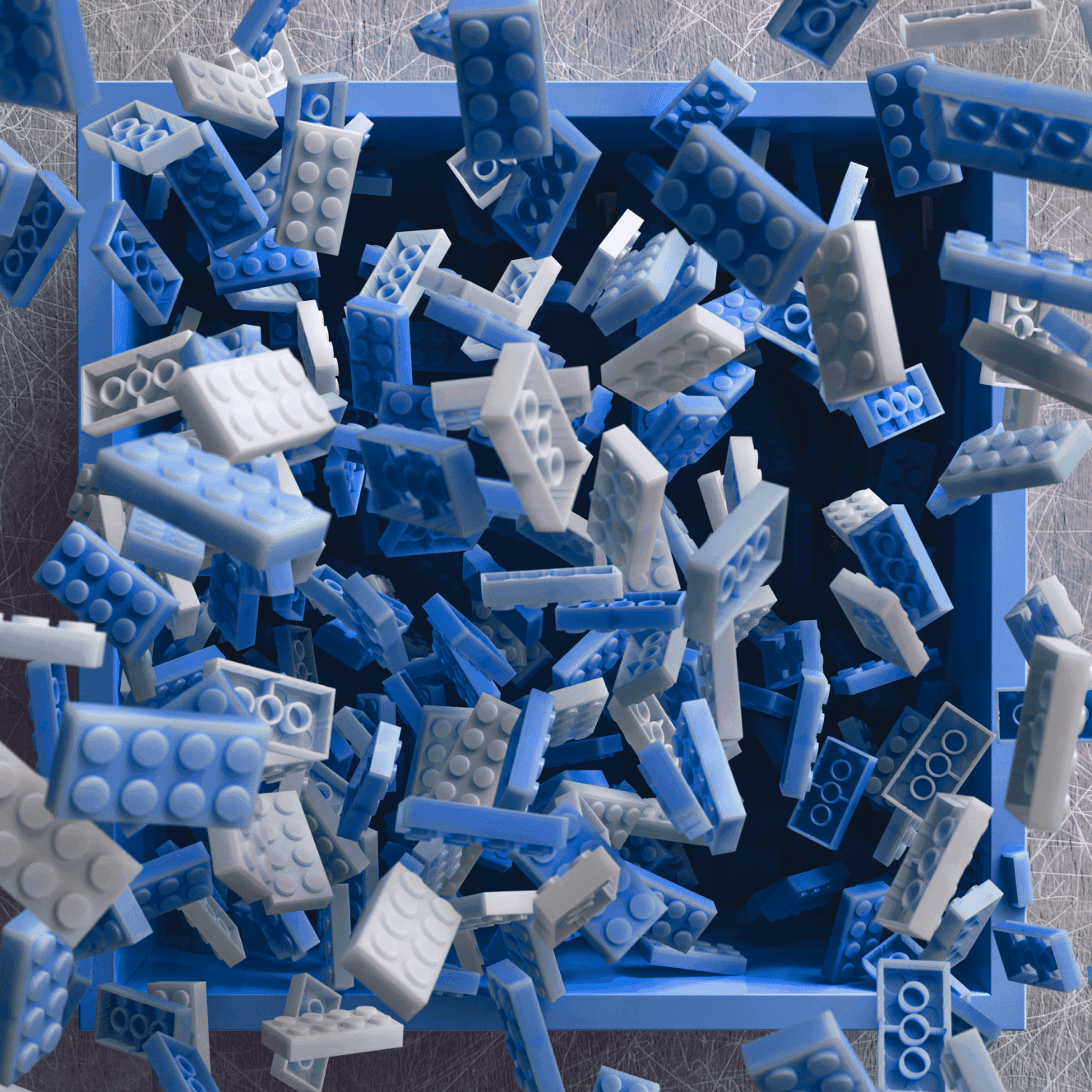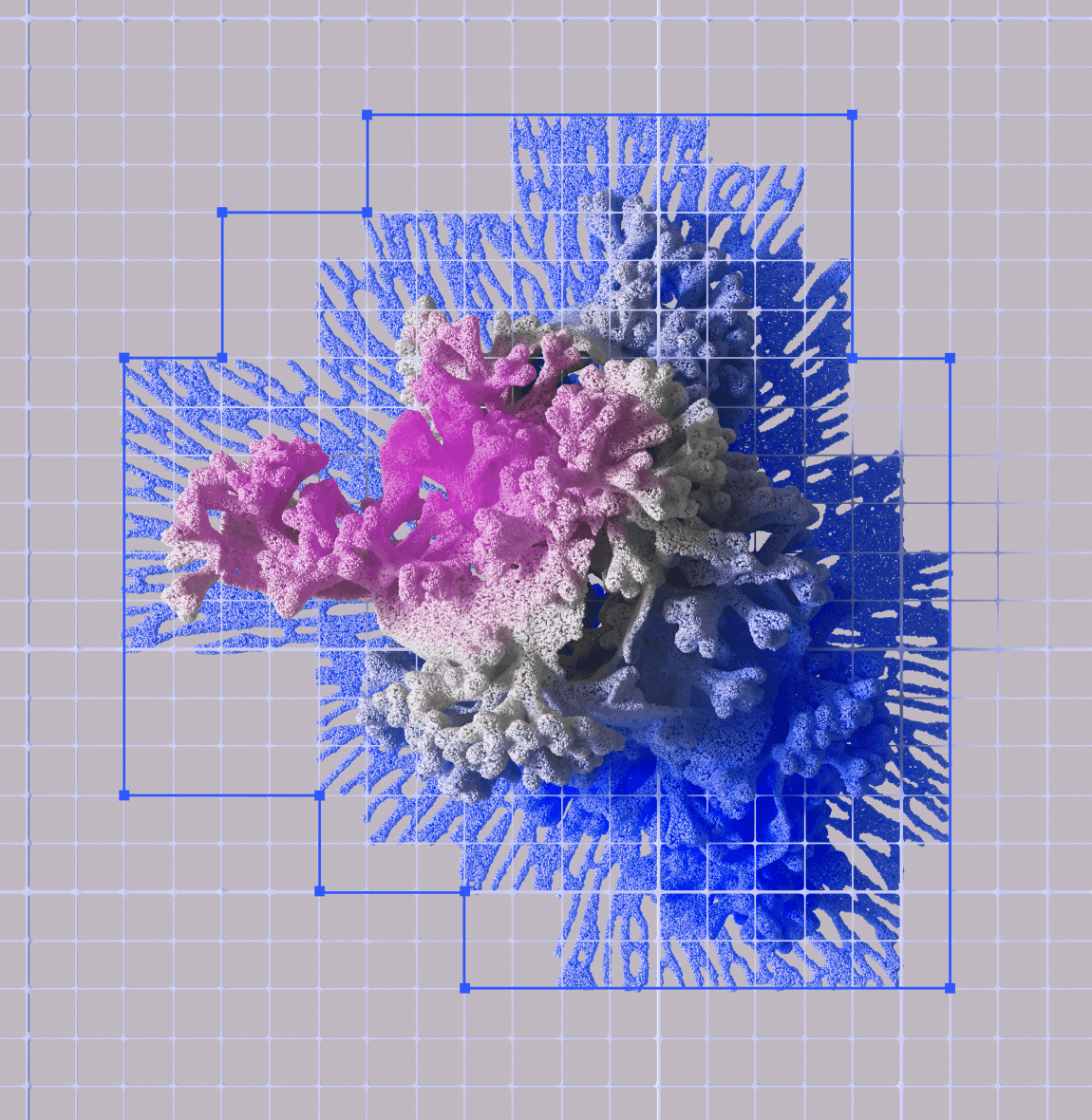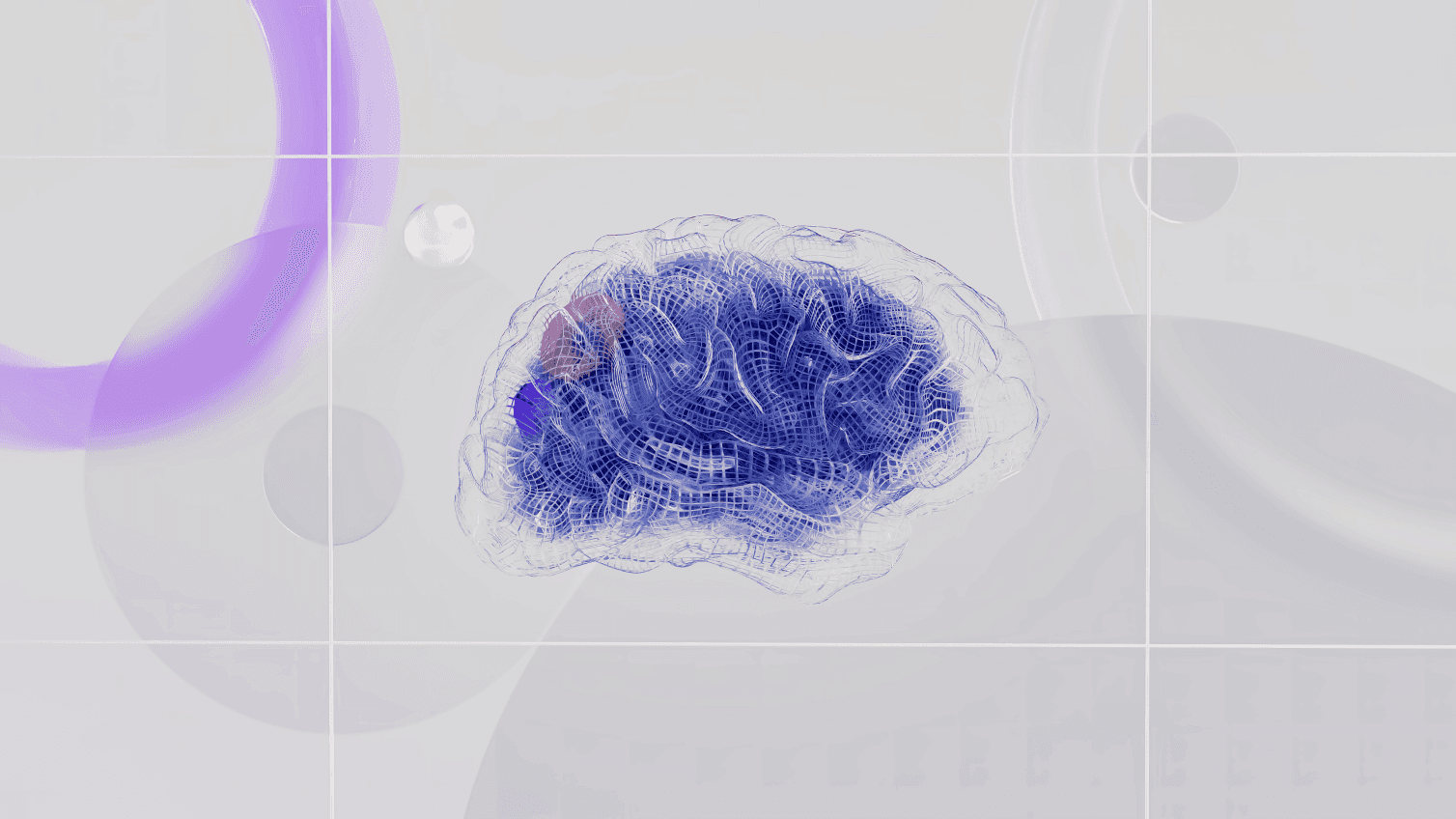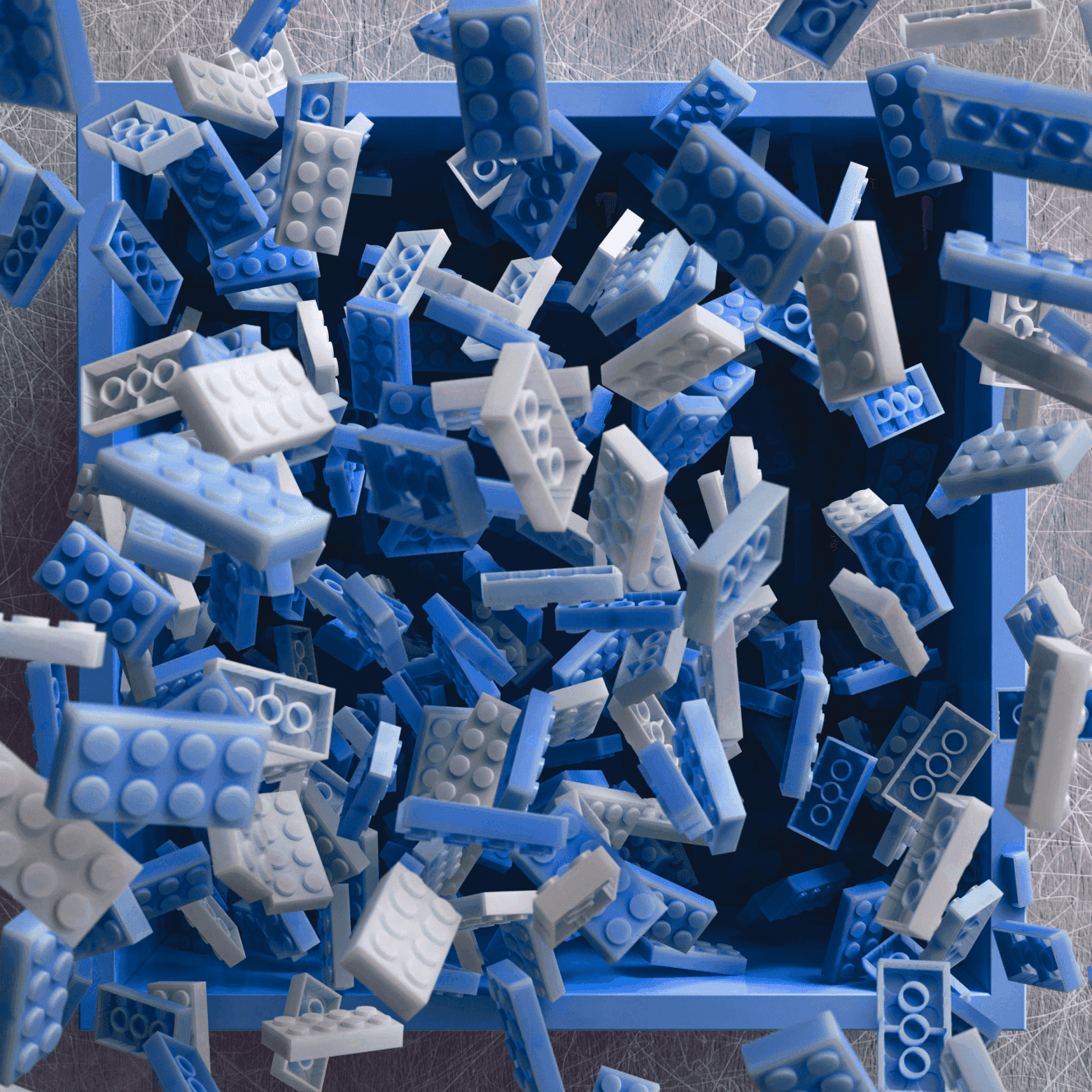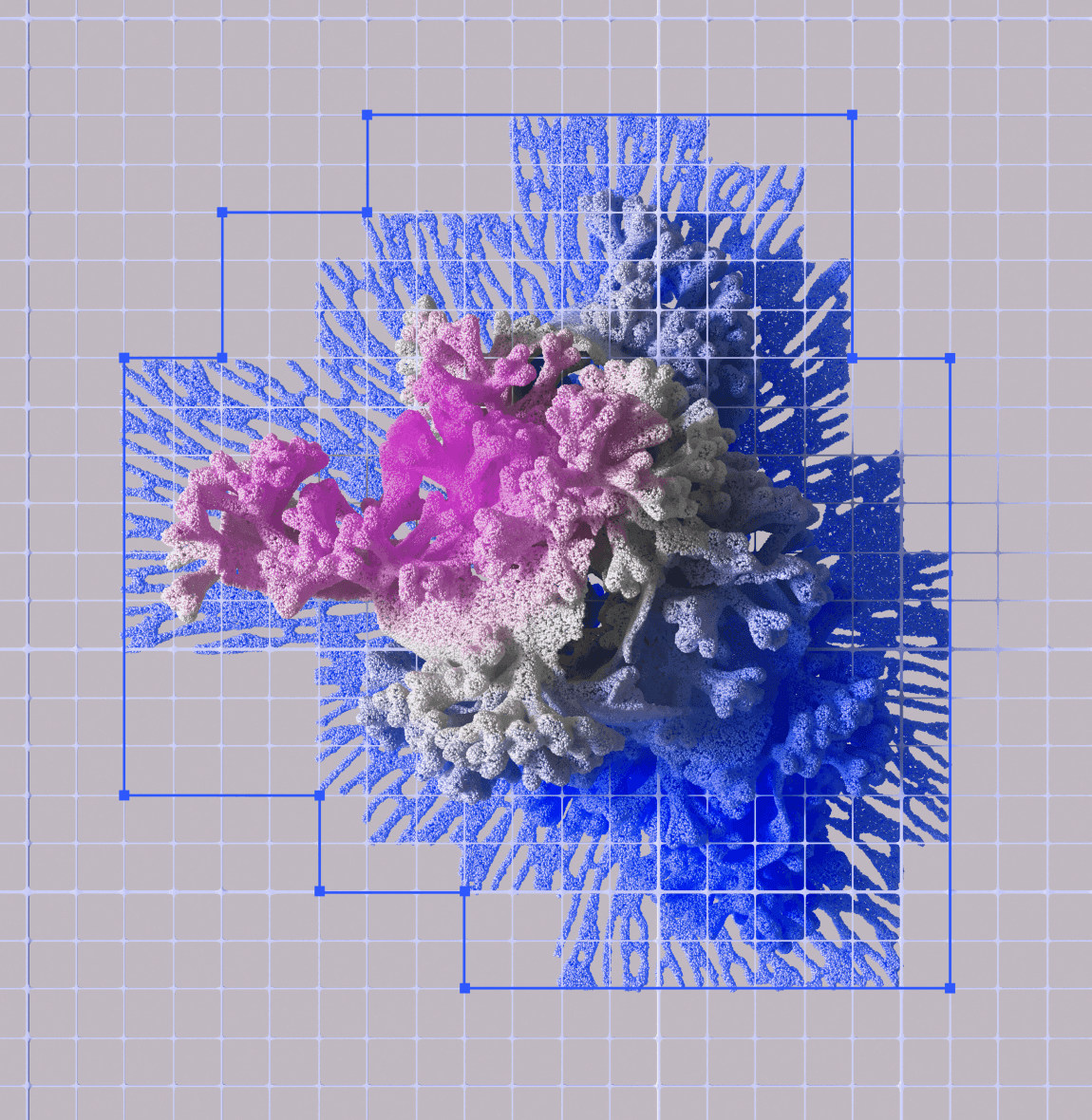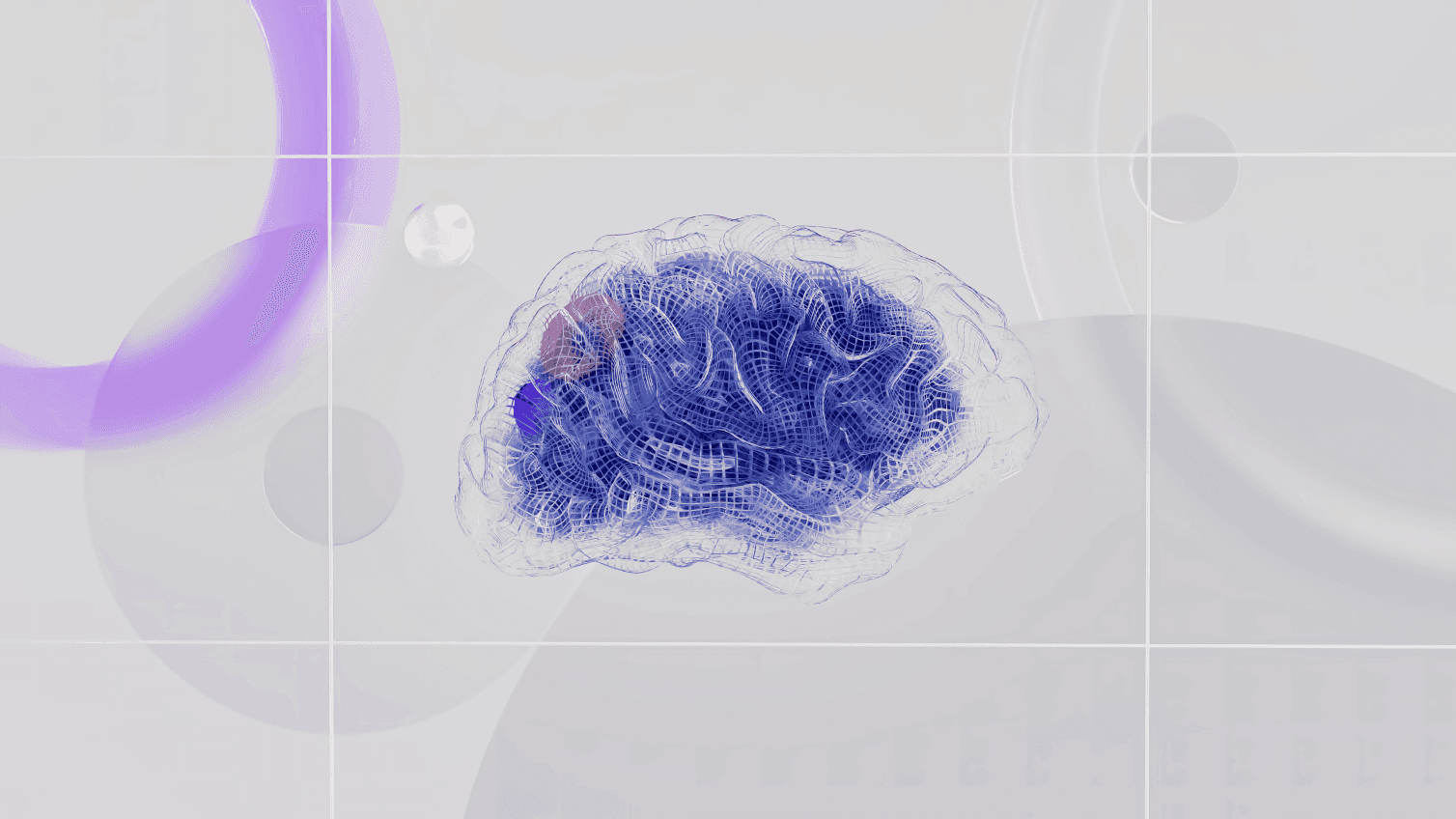Showcasing How Hyperlapse can Inspire Your Creative Video Techniques
Ever wanted to create captivating time-lapse videos but didn’t have the patience or skills to pull it off? Hyperlapse is here to save the day. This smartphone app lets you speed up lengthy videos with the tap of a finger. Whether you’re looking to create dramatic cityscapes, scenic natural wonders, or showcase an event, Hyperlapse makes it possible for anyone to produce professional-looking time-lapses.
Ever wanted to create captivating time-lapse videos but didn’t have the patience or skills to pull it off? Hyperlapse is here to save the day. This smartphone app lets you speed up lengthy videos with the tap of a finger. Whether you’re looking to create dramatic cityscapes, scenic natural wonders, or showcase an event, Hyperlapse makes it possible for anyone to produce professional-looking time-lapses.
In just a few minutes, you can transform a boring 10-minute video of clouds drifting by into a dynamic 5-second masterpiece. The built-in stabilization feature smoothes out any bumps or shakes in your footage so the end result looks incredibly slick. You have full control over playback speed - want to speed things up x2, x5 or even x10? No problem. Play around with different speeds and see how it impacts the overall feel of your video.
With a few tricks up your sleeve, you’ll be creating cinematic Hyperlapses in no time. In this article, we’ll explore how to capture compelling source footage, choose optimal playback speeds, add stylish transitions and apply other special effects using readily available video editing tools. Ready to turn the mundane into the magical? Let’s dive in!
Showcasing Dynamic Footage With Hyperlapse
Hyperlapse is a technique of speeding up footage to create a smooth time-lapse effect. With the Hyperlapse feature on your phone, you can capture dynamic video and turn it into creative social media content.
To get started, find an interesting subject with a lot of movement to film, like crowds at an event, traffic in a city, or clouds moving across the sky. Hold your phone steadily while recording and move the camera slowly in one direction. Walking or using a gimbal stabilizer helps capture smooth panning shots.
Once you've recorded your footage, open the Hyperlapse editor on your phone. Select a playback speed, usually between 2x to 12x speed. This controls how fast your final video will play. Faster speeds, like 8x to 12x, work best for subjects like crowds or traffic. Slower speeds, 3x to 6x, are better for nature scenes.
Review and trim your video in the editor. Make adjustments to the playback speed if needed. Add a soundtrack from the options provided or your own music library to complete the effect.
Your masterpiece is ready to share! Post on social platforms like Instagram, Facebook or YouTube. Hyperlapse videos are eye-catching and help showcase locations or events in a memorable way. Get creative with different subjects, speeds, camera movements and music. With a little practice, you'll be making professional-looking time-lapse videos in no time.
How Hyperlapse Inspires New Creative Angles
Hyperlapse mode on your camera opens up a whole new world of creative possibilities for your videos. By speeding up the footage, you can transform a static shot into a dynamic sequence. The change in speed impacts our perception, making mundane events suddenly interesting and dramatic.
For example, you can set up your camera to capture a sunrise or sunset. In real time, the event unfolds slowly, but in hyperlapse, the passage of time becomes visible as the sun races across the sky. The subtle shifts in color and light become an artistic display.
Hyperlapse also allows you to get creative with camera movement. A slow pan, tilt, zoom or slide becomes a swirling, zooming, or racing effect. You can get really creative by combining multiple moves into a complex sequence. Mount your camera to a slider, jib or gimbal for perfectly smooth motion.
Don't be afraid to experiment with different subjects and speeds. Try hyperlapsing:
Crowds of people walking through a busy area
Clouds sailing across the sky
Shadows moving across a textured surface as the sun shifts
A blooming flower opening its petals
The key is finding the right speed for your subject and desired effect. Start slower, around 2-5x normal speed, and move faster from there. Review and refine to get the perfect result.
With some practice, hyperlapse can become a fun creative tool in your video toolkit. So get out there and start shooting—you’ll be creating dynamic and engaging content in no time!
Advanced Hyperlapse Techniques to Level Up Your Videos
Once you’ve mastered the basics of Hyperlapse, it’s time to take your video skills to the next level. Here are a few advanced techniques to experiment with:
Add motion graphics
After you’ve stabilized and sped up your footage, consider adding extra graphics to make your video pop. Things like subtitles, emoji, GIFs, or text animations are easy to overlay on your Hyperlapse video using editing software like iMovie, Adobe Premiere Rush or DaVinci Resolve. Get creative with captions, thought bubbles or animated arrows to highlight interesting parts of the video.
Mix and match clips
For added interest, try combining multiple Hyperlapse clips into one video. You can capture Hyperlapse footage from different times of day or vantage points and edit them together with transition effects like fades or wipes. This is an easy way to create visual contrast and a mini story within your video.
Change playback speed
Once your footage is stabilized, experiment with different playback speeds for dramatic effect. Speed up busy city scenes or slow down serene natural environments. You can also gradually increase or decrease the speed within one clip to build suspense or highlight the passing of time. Use the speed adjustment tools in your editing software to find the perfect tempo for your Hyperlapse creation.
Add a soundtrack
Music or ambient audio is the finishing touch for any engaging video. Select an audio track that matches the mood and pacing of your Hyperlapse footage. Upbeat electronic or hip hop music works well for faster city scenes while nature sounds or chillhop complements slower scenic clips. Adjust audio levels to ensure the soundtrack complements your footage without overpowering it.
With a little creativity and experimentation, you'll be producing professional-level Hyperlapse videos in no time. Push the limits of this versatile smartphone camera technique to inspire your viewers and bring new life to familiar subjects.
Editing Hyperlapse Footage for Maximum Creativity
Once you’ve captured your Hyperlapse footage, it’s time to get creative in the editing process. Here are some tips to make your time-lapse video as eye-catching and compelling as possible.
Add transitions
Using transitions between clips can make your video flow smoothly from one scene to the next. Simple fades or crossfades are easy to implement in most video editing software. You can also get more creative with zooms, pans or swipes for visual interest.
Include multiple angles
Shoot your subject from different angles and perspectives, then edit the clips together for the most dynamic end result. Wide, midrange and close-up shots will give the viewer a sense of movement and scale.
Adjust the playback speed
The beauty of time-lapse photography is manipulating time. Speed up or slow down your footage to achieve different effects. Slow motion can create a dreamy, surreal quality while high-speed playback condenses time in a mesmerizing way.
Add music and sounds
A complementary soundtrack will enhance the mood and pacing of your video. Use uplifting music for sunrise footage or calming ambient music for scenic natural environments. You can also layer in subtle sound effects like birds chirping, wind, ocean waves or city sounds.
Include captions or titles
Adding text overlays is an easy way to provide context or highlight key information in your video. Use captions to indicate locations, dates or events. Or include stylized titles to introduce new scenes or segments.
Apply visual effects and filters
Many editing tools like iMovie, Adobe Premiere and Windows Movie Maker offer built-in effects and filters to color grade your footage. Options like black and white, vintage or cinematic looks can alter the tone and style of your video. Use effects sparingly for the most professional result.
With some creative editing techniques, you can turn your Hyperlapse footage into a short film. Take the time to experiment with different options to see what inspires you. The key is finding the right balance between technical skill and artistic expression.
FAQ: Using Hyperlapse Creatively
Hyperlapse is a creative tool for time-lapse and motion photography. Here are some frequently asked questions about using Hyperlapse creatively:
What types of shots work well with Hyperlapse?
Hyperlapse excels at capturing moving subjects like:
Traffic in cities
Crowds of people walking
Nature scenes with subtle movement like sunsets, sunrises, or weather
Static subjects typically don’t work as well since there’s no motion to speed up. The key is finding subjects with constant, flowing movement that Hyperlapse can turn into a fast-paced sequence.
How do I keep the footage stable?
A tripod is essential for getting smooth, stabilized Hyperlapse footage. If handholding, keep the camera as still as possible and avoid lots of panning or tilting. Minor shakes and bumps will be amplified in the sped-up footage. Using a monopod can also help reduce camera shake. Some Hyperlapse modes have built-in stabilization, but a tripod will always yield the best results.
What settings should I use?
For the best creative results, use manual camera settings instead of auto. Some recommendations:
Higher frame rates: 60fps or higher. This allows for smooth playback at faster speeds.
Faster shutter speeds: 1/125 sec or faster. This reduces motion blur in each frame.
Wider apertures: f/2.8 or wider. Lets in more light to enable faster shutter speeds. Also creates a shallow depth of field for a cinematic look.
Lower ISO: 100 or 200. Reduces digital noise in the footage.
Longer recording times: 3 minutes or more. Gives you more footage to speed up and be creative with. You can always trim it down later.
Using these manual settings along with a tripod and finding great subjects with flowing movement, you'll be creating amazing Hyperlapse masterpieces in no time! Let me know if you have any other questions.
Conclusion
So there you have it, a few ways Hyperlapse can inspire your creative video techniques and skills. This app makes it easy to capture stunning time-lapse and hyperlapse videos on your mobile device. With a little practice and some experimentation, you'll be creating mini cinematic masterpieces to share with friends and family in no time. The possibilities are endless when you have an powerful tool like this in the palm of your hand. What are you waiting for? Get out there and start shooting - your new creative outlet is just a download away. Time to make some video magic!
Subscribe to our newsletter
Get a weekly tech digest: podcast episodes, tips, and resources delivered straight to your inbox.
Other episodes you may like
Episode notes
Subscribe to our newsletter
Get a weekly tech digest: podcast episodes, tips, and resources delivered straight to your inbox.
Other episodes you may like
Episode notes
Subscribe to our newsletter
Get a weekly tech digest: podcast episodes, tips, and resources delivered straight to your inbox.